Enterprise SSO
Enterprise SSO is supported via providers like Okta and Azure Active Directory. Enterprise SSO is only available for enterprise plans.
Azure Active Directory
In addition to the following instructions, you can reference Microsoft’s Azure AD guide (opens in a new tab).
- Start by navigating to Azure Active Directory, click Enterprise applications, then New Application.
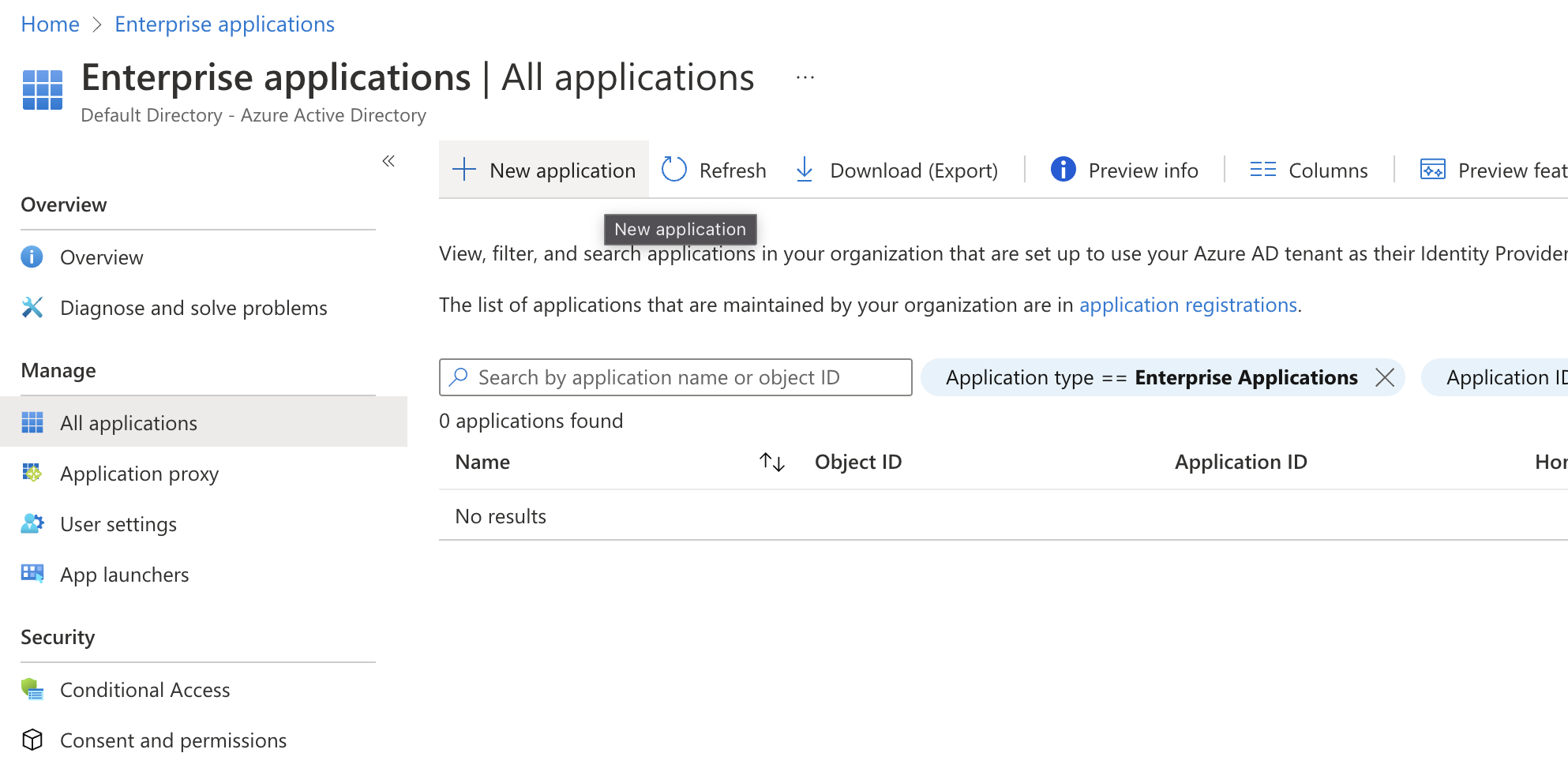
- Click Create your own application at the top, and input “HyperDX” as the app name. Then click Create.
- Once the app is created, click Get started under Set up single sign on
- Click SAML
- Under Basic SAML Configuration, click Edit and add your Identifier and Reply URL found within your team’s SAML configuration page.
- Under Attributes & Claims, click Edit, then click on the Unique
User Identifier (Name ID) and change the Source attribute to be
user.mail. Afterwards, click Save.

- Return back to the SAML-based Sign-on screen, copy the App Federation Metadata Url under SAML Certificates.
- Contact your support engineer with the App Federation Metadata Url that was just copied.
- Inside of the Azure portal, add the appropriate users or groups in Users and groups.
- Under Properties, you can configure the Logo to be the following file: IconSquare215.png
- Now you can test that SAML is configured correctly by logging in via SAML: https://www.hyperdx.io/login/saml (opens in a new tab)
If you need help or have any questions, please contact us at support@hyperdx.io.
